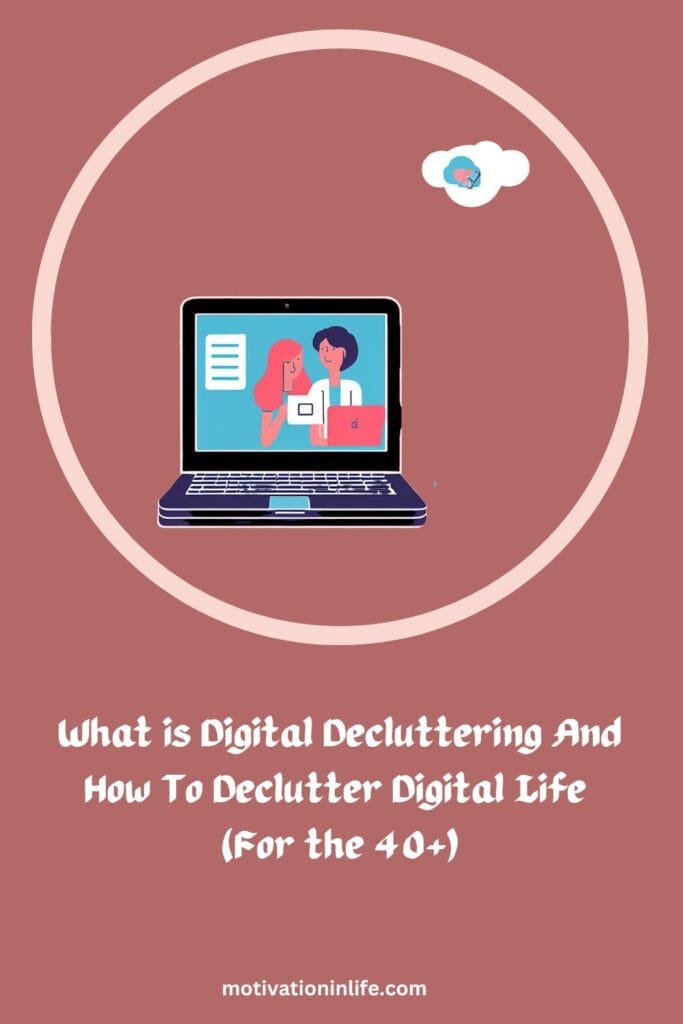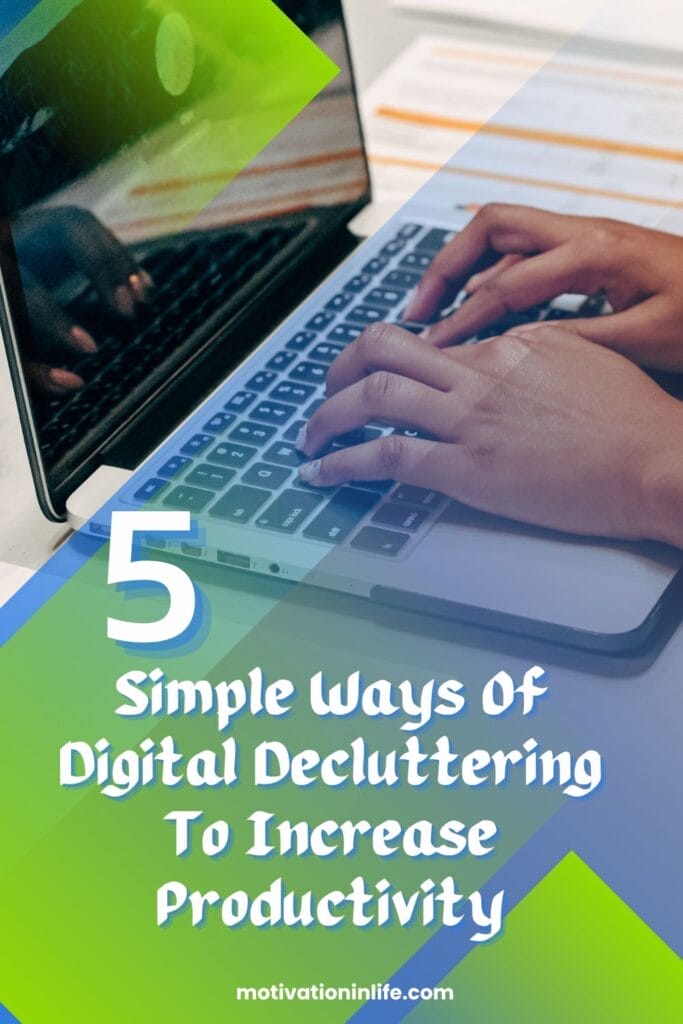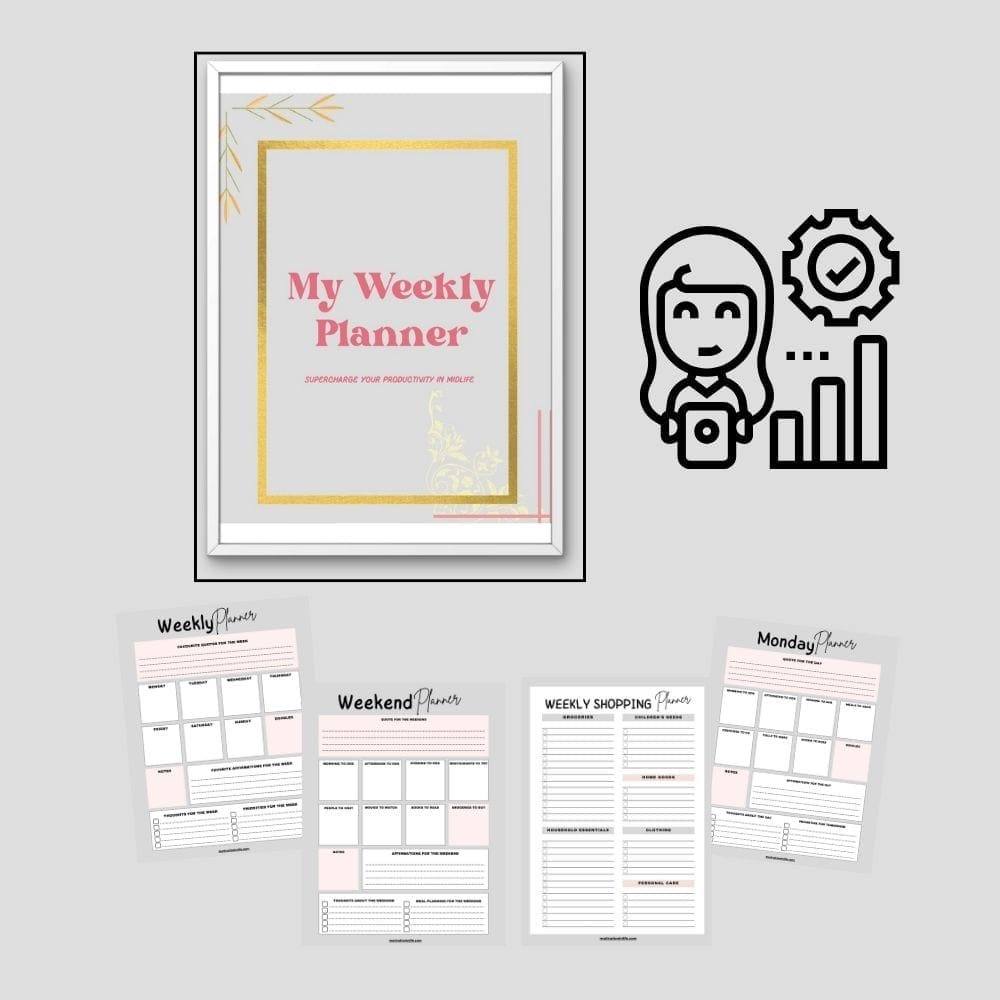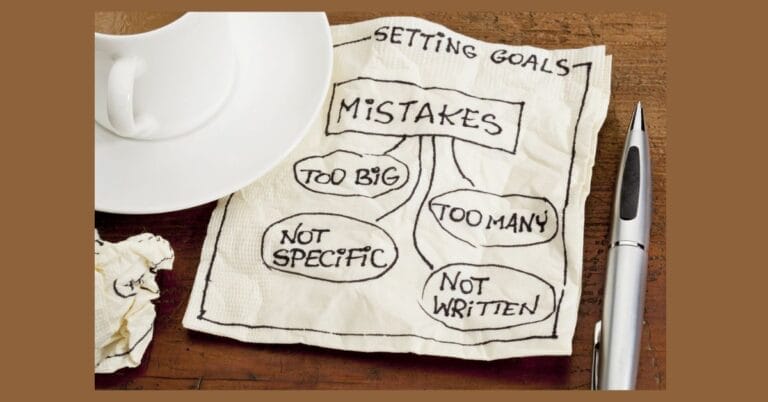What is Digital Decluttering And How To Declutter Digital Life (For the 40+)
“The greatest step towards a life of simplicity is to learn to let go.”
Steve Maraboli
As you enter your 40s and beyond, your relationship with technology takes on new meaning. This stage of life brings a clearer sense of priorities, but also more responsibilities.
Digital decluttering can make a profound difference, helping you to handle both personal and professional lives with greater ease, and focus, bringing you peace of mind.
So let us look at what is digital decluttering and how can you easily declutter your digital life to increase your productivity !!
Table of Contents
AFFILIATE DISCLOSURE
This post may contain affiliate links. We may earn a small affiliate commission at no extra cost if you click on them.
motivationinlife.com is also a participant in the Amazon Services LLC Associates Program, an affiliate advertising program designed to provide a means for sites to earn advertising fees by advertising and linking to Amazon.com and Amazon.in
We may earn a small commission for our endorsement, recommendation, testimonial, and/or link to any products or services from this website.

What is Digital Clutter?
Today, clutter has a new component—digital Clutter!! With everyone going digital, it goes without saying that clutter cannot be left behind.
How often have you picked up your phone or opened your laptop and got lost just scrambling for the information that you had opened it for in the first place?
Digital clutter can be a pain. If you do not have systems to deal with it, your life can get miserable. The cure for this is digital decluttering!! You need to create a process to handle this clutter.
You can use the weekly planner we have designed for you, using templates at Creative Fabrica, to plan your digital decluttering schedule.
Benefits of Digital Decluttering in Life After 40
In today’s day and age, you cannot overlook and skip digital decluttering. If you want to keep your digital life in proper shape, you have to adopt the practice of digital minimalism!!
Here are some of the benefits of creating a digital decluttering process and not procrastinating on the same.
Boosts Focus and Productivity
Life in your 40s involves managing numerous commitments. Added to this when you keep receiving endless notifications or have to deal with scattered files and distracting apps it can drain energy and hamper your focus.
By clearing your digital clutter you regain control. You can then focus your energy on what truly matters. Digital distractions can be huge time wasters.
Clearing them away allows you to better manage time, focus on meaningful tasks, and ultimately feel more accomplished and effective.
If time management is something you constantly struggle with, please read our blog post How To Manage Your Time For Better Balance and Productivity (For The 40+).
Lower Stress and Greater Peace of Mind
A cluttered digital space often translates to mental clutter, which can add to your stress and anxiety. After 40, the benefits of reduced stress and improved mental clarity are invaluable.
Organizing digital files and turning off unnecessary notifications prevents the habit of mindless scrolling.
This in turn helps you enjoy a calmer digital environment and a more balanced mental state, making it easier to stay grounded amid life’s demands and chaos.

Simplified Organization and Accessibility
As responsibilities grow and life becomes busier, quick access to important information becomes essential.
Digital decluttering helps ensure that essential documents, photos, and files are well-organized and easy to find.
Structuring digital files and emails can simplify both personal and work life, allowing for smoother transitions between tasks and less time wasted searching for information.
Enhanced Digital Security and Privacy
Decluttering also plays a role in protecting personal information. Once in your 40s and beyond you have to often handle and manage sensitive data, whether it’s financial records, health information, or family photos.
By reviewing and securing accounts, passwords, and confidential files, you reduce the risk of data breaches and other cyber threats. Simplifying your digital landscape also makes it easier to monitor and protect sensitive information.
Better Digital Habits and Balance
Mindful use of technology can be particularly beneficial as you age. Digital decluttering helps develop healthier routines, such as limiting screen time, setting boundaries around work-related and social media apps, and minimizing reliance on multiple devices.
This balanced approach allows you a fulfilling and sustainable relationship with technology, making it easier to focus on offline connections and activities that enrich your life.
If you want to make your family time awesome with games and scavenger hunts, you can join my fellow blogger Aquita Shepherd’s Facebook Group where she tells you about fun party family tricks, and tips.
Positive Environmental Impact
As you accumulate devices over the years, managing and responsibly disposing of unused electronics becomes more important.
Digital decluttering encourages a more mindful approach to tech, reducing the environmental impact by promoting recycling and responsible disposal.
By keeping digital devices and energy use in check, you contribute to a more sustainable world for future generations. Not many people pay attention to this aspect but it is every person’s moral responsibility toward our children.
Digital decluttering undoubtedly offers significant benefits for those over 40, supporting focus, mental clarity, organization, security, and sustainable practices, and cannot be sidelined and ignored anymore.
If you feel your life is completely bombarded by digital clutter, I highly recommend you take Lindsay Kelly’s second brain challenge course. In it, she teaches you how to manage and streamline all your tasks, links, files, and folders using Google Sheets.
It is called the second brain challenge for a reason. Once you complete the course and apply the techniques taught, you will have a second brain that you can access anytime, anywhere.
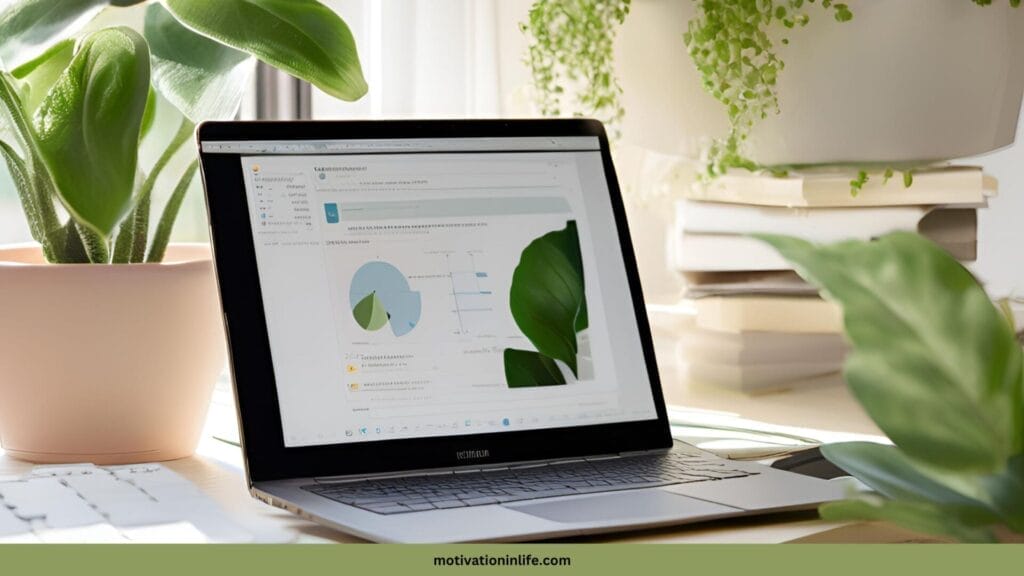
How To Get Digitally Organized and Declutter Your Digital Space After 40
From reading about the benefits of managing digital clutter it is amply clear that by focusing on digital decluttering you regain a fresh sense of control, reduce stress, and simplify your life’s demands.
But how do you go about decluttering your laptops, computers, tablets phones, and other digital devices?
By the way which companies laptops do you prefer to use? I have been using an HP laptop for quite some time and I love it.
So here are some practical steps to organize and secure your digital space, making it more manageable and effective for the years ahead.
Organize Files and Folders
It is but natural that by the time you hit your 40s, you end up accumulating digital files from over the years. Sorting through them may seem like a big task, but a little time spent now can save hours in the future.
A well-organized file structure not only increases productivity but also minimizes clutter and optimizes workflow across various devices. And allows you to retain your sanity!!
Take Inventory and Categorize
Start by reviewing your digital files, like documents, photos, and videos. Group them into meaningful categories based on themes, projects, or personal relevance. You can create a folder system for this as it will immensely help organize your digital life.
How to go about this?
Create Three Main Folders
Begin by setting up three high-level folders on your device or cloud storage labeled Keep, Archive, and Delete.
- Keep: For files you actively use or access regularly (e.g., current projects, recent photos).
- Archive: For items you want to save but don’t need often (e.g., past work projects, older family photos).
- Delete: For files you’re ready to discard, like duplicates, outdated documents, and files without relevance.
Sort Files into Temporary “To Be Sorted” Folder
Gather files from your desktop, downloads folder, and any cluttered areas into a single folder labeled To Be Sorted. This consolidates everything you need to review in one spot.
Set a Timer and Start Sorting
Spend 15–20 minutes at a time going through files in the To Be Sorted folder. Open each file, decide if it belongs in Keep, Archive, or Delete, and move it accordingly.
Use this method to categorize files by relevance or frequency of use, and keep sessions short to avoid burnout.
Organize the Keep Folder Further
Within the Keep folder, create sub-folders by category, such as “Work,” “Finances,” “Personal,” or “Family Photos.” Rename files with specific keywords and dates so that they’re easier to find in the future.
Delete the “Delete” Folder Weekly
At the end of each week, empty the Delete folder to clear out unwanted files permanently.
By using this method over a few short sessions, you’ll gradually establish a well-organized digital space that’s easy to maintain.
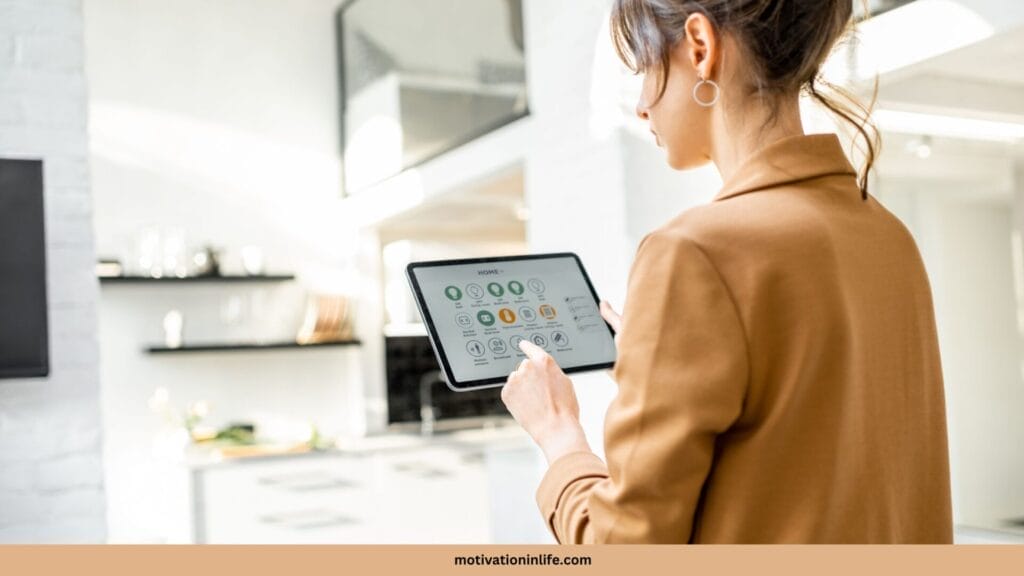
Use Clear Naming Conventions
Consistently naming files with keywords, dates, or other identifiers can simplify finding and organizing documents later. This habit makes it easy to locate what you need without sifting through a maze of untitled files.
Here are some Practical Tips On How To Incorporate The “Date + Description” Naming Convention.
Use a Consistent Format
Start each file name with the date in YYYY-MM-DD format. This makes it easy to sort files by date and ensures consistency.
For example:
- 2024-11-08_Tax-documents
- 2024-11_Project-proposal
Add Descriptive Keywords
After the date, add a few descriptive keywords to explain the file’s content or purpose. Think of keywords you’d use to search for the file later.
For instance:
- 2023-06-15_Quarterly-report
- 2024-11-08_Family Photos_Holiday
Add A Version Control (If Needed)
If you have multiple drafts or versions of a file, add a version number or “v1,” “v2,” etc., at the end of the name.
For example:
- 2024-11-01_Project-proposal_v1
- 2024-11-01_Project-proposal_v2
Keep It Simple and Short
Avoid overly long file names. Aim for a balance between descriptive and concise, so the names are easily readable without too much scrolling or truncation.
Folder-Level Naming
You can also use folder-level naming to reduce redundancy. For instance, if a folder is already named “Work Projects 2024,” you don’t need to include the “Work” keyword in every file within that folder.
Example:
- For a work report completed on November 1, 2024, you might name it:
- 2024-11-01_Work Report_v1.docx
This simple naming structure makes it easy to locate files at a glance and helps ensure consistency.
If all this sounds complicated you can take Lindsay Kelly’s Digital File Naming 101 course. She teaches all the tech stuff in very simple steps.
Delete Unnecessary Files
Be decisive in removing files you no longer need, whether outdated documents, duplicates, or random downloads that have piled up. Freeing up storage reduces clutter and makes it easier to find what’s truly important.

Manage Your Email Inbox
An overflowing inbox can be a big source of digital clutter and stress. Regular email management keeps this area organized and improves productivity. You do not need to aim for inbox zero but for an inbox that is not cluttered.
Review Your Subscriptions
Take a few minutes to unsubscribe from mailing lists, newsletters, and promotions that no longer hold your interest.
Set Up Filters and Folders
Use folders and filters to organize incoming emails and reduce inbox overload. Sort emails by importance, action items, or topics for easy reference.
Establish a Weekly Routine
Set aside time each week to clear out unnecessary emails, file important ones, and address outstanding messages. This habit will keep your inbox manageable.
Clean Up Your Devices
Digital clutter on your devices can slow them down, making it harder to complete tasks efficiently. Routine device cleanup helps keep things running smoothly.
Delete Unused Apps
Periodically review the apps on your devices. Uninstall anything you no longer need, which can free up valuable storage and simplify your home screen.

Organize Your Home Screen
Arrange the apps and tools you use most frequently on your home screen for easy access. Group similar apps into folders to keep everything organized.
Manage Your Web Browser
Proper management of tabs on your web browser can save a lot of your time. Use apps like Toby and bookmark the most visited sites for easy access and save information that you want to visit later in the bookmark folder.
Clear Cache and Temporary Files
Regularly clear your cache, cookies, and other temporary files. These steps help improve device speed and free up storage space.

Back-Up and Sync Your Data
Backing up important data is essential, especially as more of our personal and professional lives are stored digitally. By keeping backups, you ensure you’re protected from data loss.
Regular Backups
Create copies of important files, photos, and documents, storing them on external drives or cloud services. Regular backups give you peace of mind that your files are safe, even if something happens to your device.
Choose a Backup Method: Cloud vs. Local Storage
Cloud Storage (Online Backup): Using cloud storage is a convenient way to keep backups accessible across devices, allowing you to recover data from anywhere. Popular cloud storage services include:
- Google Drive (offers 15GB free with paid plans for more storage).
- Dropbox (2GB free with affordable plans for more storage).
- Microsoft OneDrive (5GB free, more for Microsoft 365 subscribers).
- Apple iCloud (5GB free, commonly used with Apple devices).
Local Storage (Offline Backup): For added security, especially for sensitive files, using an external hard drive or SSD is a good choice. Examples include:
- Seagate Backup Plus (1TB–5TB models, reliable for home use).
- Western Digital My Passport (available in various sizes, affordable and portable).
- SanDisk Extreme Portable SSD (compact, durable, good for traveling).
By using both cloud and local storage, you create a “redundant backup,” protecting your data even if one source fails.

Set Up Automatic Backups With Cloud Backup Automation
Most cloud services have an option to enable automatic backups. For example:
- Google Drive Backup and Sync: This desktop app automatically backs up folders you select, like Documents or Desktop.
- Apple i Cloud Drive: Automatically syncs your Apple device files (Documents, Desktop) if enabled.
- One Drive Sync: Integrated with Windows, it automatically syncs selected folders to One Drive.
External Drive Scheduling And Backup
For local backups, set up regular, automated backups to an external drive.
Many devices have built-in software for this purpose For instance
- Apple’s Time Machine for Macs lets you schedule regular backups to an external hard drive.
- Windows Backup allows you to set backup schedules to an external drive or network location.
Sync Across Devices
Use cloud platforms to sync essential files across multiple devices. This allows you to access your data wherever you are and makes working on the go more convenient.
Syncing tools make sure that the latest version of a file is accessible across multiple devices.
For instance:
- Dropbox allows you to work on files from different devices, updating them automatically.
- Microsoft One Drive integrates well with Windows, and your synced files will be available on any device where you log in.
- Google Drive: Google’s Drive File Stream or Backup and Sync app ensures that files are accessible on desktops, laptops, tablets, and phones with real-time syncing.
Regularly Check and Update Your Backups
Monthly Backup Check
Set a reminder once a month to check that all important files are backed up. Confirm that your cloud storage is current and that your external hard drive is connected and working.
Rotate Drives (for Extra Security)
If you use two external drives, rotate them each month, keeping one in a separate location or a fireproof safe. This helps protect against loss from physical damage or theft.
Encrypt Sensitive Data Before Backup
Cloud Encryption: Many cloud services offer built-in encryption, but it’s safer to encrypt sensitive files yourself before backing them up. Tools like Vera Crypt or 7-Zip (with a password) can help protect data before it’s stored online.
Password-Protect Your External Drive: Some drives come with built-in encryption software, such as My Passport by Western Digital, which includes password protection to secure your files.
Using both online and offline backup methods, setting up automatic backups, and securing your files can create a comprehensive backup plan. With these tools, your data remains safe, accessible, and protected, no matter what happens.

Secure Your Digital Environment
Digital security is vital in today’s world, especially as we accumulate more sensitive information online. Taking a few simple security steps can protect your personal data.
Update Security Software: Regularly updating antivirus software, firewalls, and operating systems helps defend against the latest security threats.
Quality antivirus software provides a strong line of defense by detecting and removing malware, ransomware, and other threats.
Here are some well-regarded options that offer regular updates to guard against the latest threats:
- Bitdefender: Known for low impact on system performance and excellent malware detection rates. It offers real-time protection, ransomware protection, and web filtering.
- Norton 360: Provides comprehensive protection, including a firewall, VPN, dark web monitoring, and secure cloud backup. It’s a solid choice for all-around protection on multiple devices.
- McAfee Total Protection: Offers cross-device protection and a strong firewall, with features like identity protection and a secure VPN.
- Kaspersky Internet Security: Known for strong malware protection and a user-friendly interface, Kaspersky includes phishing protection and a secure browser for financial transactions.
- Avast Premium Security: Provides a range of security features, including phishing protection and a secure password manager. It also has a free version for basic protection.
Ensure you enable automatic updates for antivirus software to stay protected from the latest threats.
Use Strong Passwords
Create complex passwords or passphrases that combine letters, numbers, and symbols.
Reusing passwords across sites is a common vulnerability. A strong, unique password should be at least 12 characters long and include a mix of letters, numbers, and special characters.
Password Managers: Use a password manager like LastPass, 1Password, or Bitwarden to securely store and manage complex passwords.
These tools can automatically generate and save strong passwords, reducing the need to remember each one.
Enable two-factor authentication where possible to add an extra layer of protection.
Two-factor authentication adds an extra layer of security by requiring a second form of verification, such as a code sent to your mobile phone, in addition to your password.
Enable 2FA on all accounts that support it, especially for sensitive accounts like email, banking, and social media.
Authenticator Apps: Use apps like Google Authenticator or Authy for added security with 2FA codes that change every 30 seconds.
SMS-Based 2FA: This is better than no 2FA, though it’s less secure than app-based methods because SMS can be intercepted.
Encrypt Sensitive Files: For added security, encrypt important files and documents. Many devices and apps have built-in encryption tools that you can activate to protect confidential information.
Password management can get tricky. If you feel that your passwords across your systems need corrections or you need to learn about password management I highly recommend the Password Management 101 course.
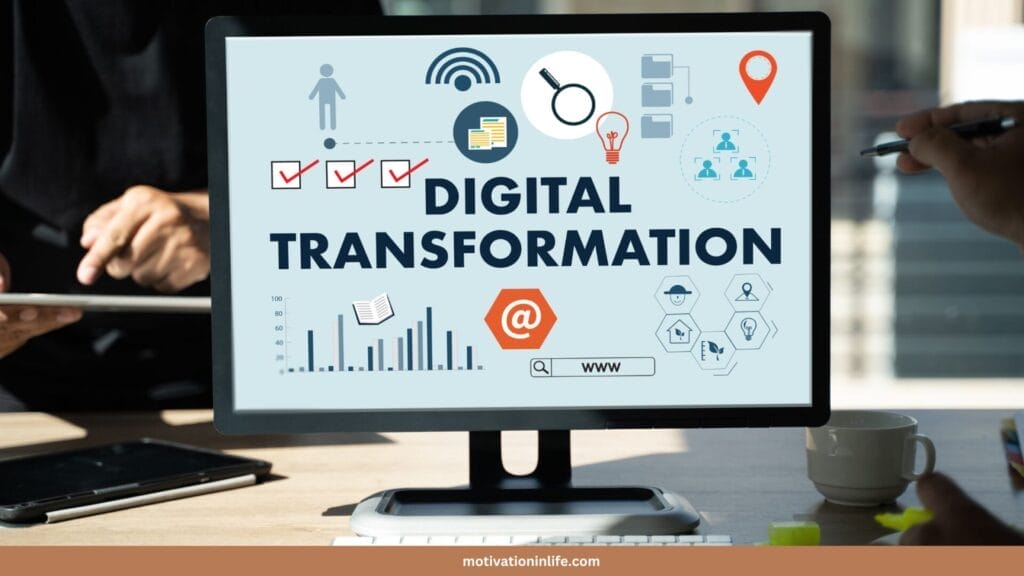
Be Cautious with Phishing Scams and Suspicious Links
Phishing attempts often come in the form of emails or messages that look legitimate but aim to trick you into giving away personal information.
Double-check URLs: Hover over links to verify the URL before clicking, and check for slight misspellings or unfamiliar domains.
Never Provide Sensitive Information by Email: Reputable companies will never ask for sensitive information like passwords or account numbers over email.
Use Anti-Phishing Tools: Some antivirus software, like Bit-defender and Norton, includes anti-phishing features to help detect fake websites and malicious emails.
What is Digital Decluttering And How To Declutter Digital Life: A wRAp UP
You cannot run away from digital clutter. You have to learn ways to effectively deal with it. So the better resort is to create a system so that you do not get overwhelmed by it.
By regularly decluttering and securing your digital space, you create a more streamlined environment that fits your needs.
Taking these steps helps ensure that technology serves as a useful tool rather than a source of stress, making life in midlife simpler and more organized.
Recommended Reads For Learning More About Digital Decluttering
- Digital Minimalism By Cal Newport (Amazon.com | Amazon.in)
- Indistractable by Nir Eyal (Amazon.com | Amazon.in)
IF YOU ENJOYED READING THIS POST, PLEASE PIN ONE OF THESE IMAGES BELOW!
I will be grateful for your kind gesture. Thank you!